Contents
Introduction to MiDGT
MiDGT mobile application is the official name of the android/apple application from the Dirección General de Tráfico (DGT) in Spain.
Launched in March 2020 it gives the user access to their driving licence, the number of points they retain on their driving licence as well as details about Spanish vehicles registered in their name. More recently the DGT have added more features including being able to consult the taxes to pay when buying a car and ordering a report on a vehicle to see if there are any reasons why it cannot be transferred to a new owner, if you were thinking of buying it.
You can update your mobile phone and email address held by the DGT and authorise the receipt of notifications from the DGT.
When you log in you will see your photo, your points summary and the vehicles you own listed further down.
In the top left corner are the three lines which opens up a menu. From here you can add your mobile phone number and email to the records that the DGT hold and also switch on or off a button to receive notifications.
Next to the welcome message and photo of the registered user is the option “Ver mi carnet”. Click here and this takes you to a copy of your Spanish driving licence.
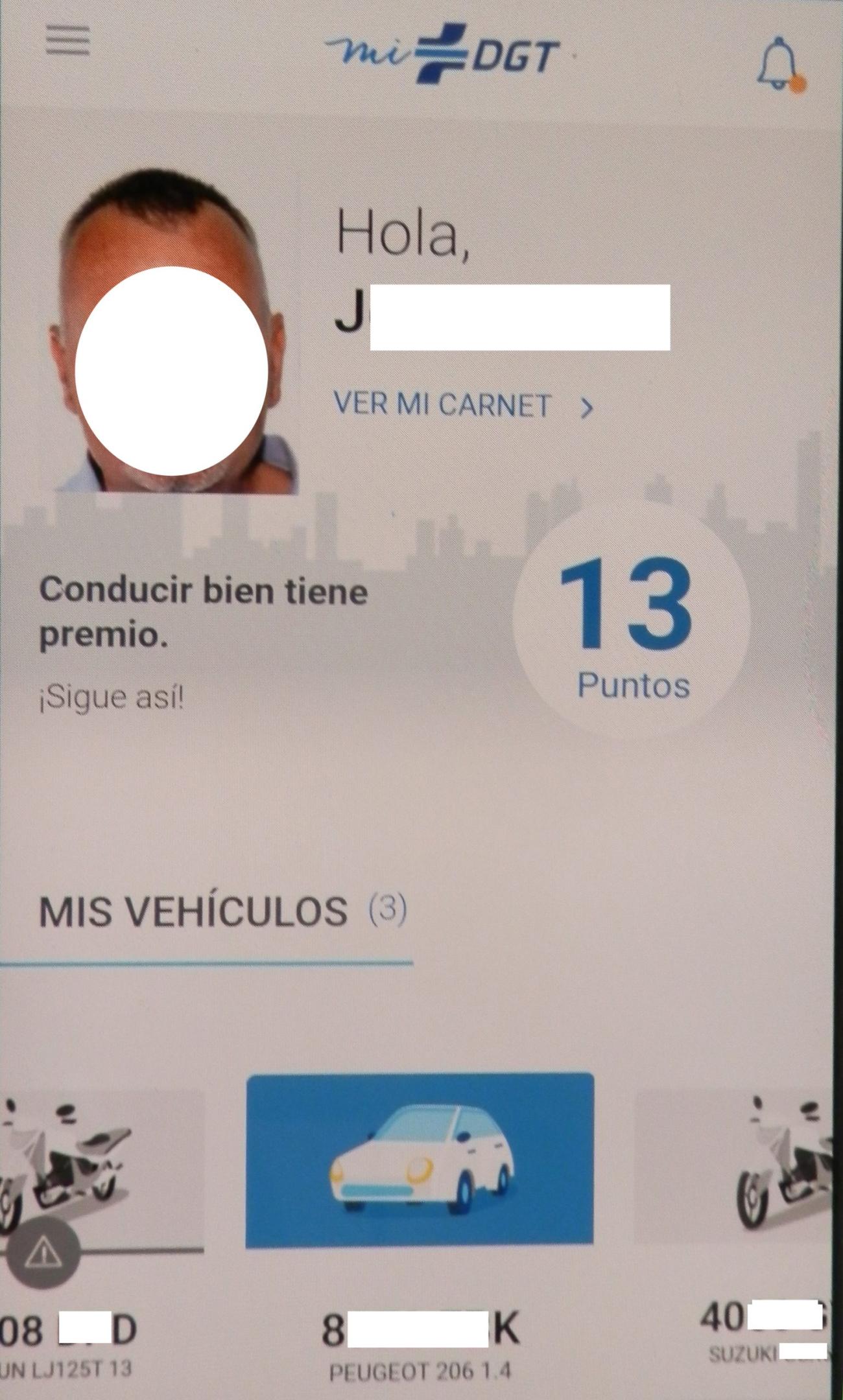
Copy of your Spanish Driving Licence

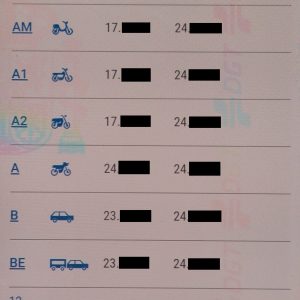
Once you click “Ver mi carnet” on the DGT mobile application your driving licence appears.
It will show all the details of the original plastic card that you probably have in your wallet.
Your date of birth, DNI/NIE etcetera. You can click to turn the card on the MiDGT mobile application around.
This then shows you the list of vehicle categories you have permission to drive. The dates of when you were authorised to drive each category of vehicle and the expiry date for each category is also shown in the same format as it is on the original pink plastic card licence.
The image explains the front of the driving licence as it appears on the MiDGT mobile application. The letters and numbers next to row headed “9” are the categories of vehicles you have permission to drive.
In the top right corner you will see a blue arrow forming almost a circle. Click this icon and you are presented with the reverse side of your driving licence.
Here you have more details about the category of vehicles you have permission to drive. When you were authorised to drive them and when the category expires.
If you return to the first page we looked at, the one when you access the application then lower down you will see the list of vehicles registered in your name.
List of your Spanish vehicles
Here you can click on each one to find out more information about each one. There is information on the make and model of the vehicle, what fuel it uses and the engine size (cilindrada).
You will also find the VIN / Bastidor number and the date the vehicle was first registered. Now of course, it also has the environmental rating shown.
Further down the individual vehicle page you have confirmation of whether it passed the last ITV and very usefully the date the current ITV expires.
Lower down the page are the insurance records of the vehicle and the insurance renewal date.
For each vehicle registered in your name there is a record. You can access them one by one from the front page of the MiDGT mobile application.
DGT are expanding information available
The DGT has expanded the funcionality of the application since its launch. You can now carry out various administrative tasks from your mobile phone. You can pay relevant fees using the MiDGT mobile application, pay traffic fines, identify the driver who caused the traffic infraction if it was not you that was driving.
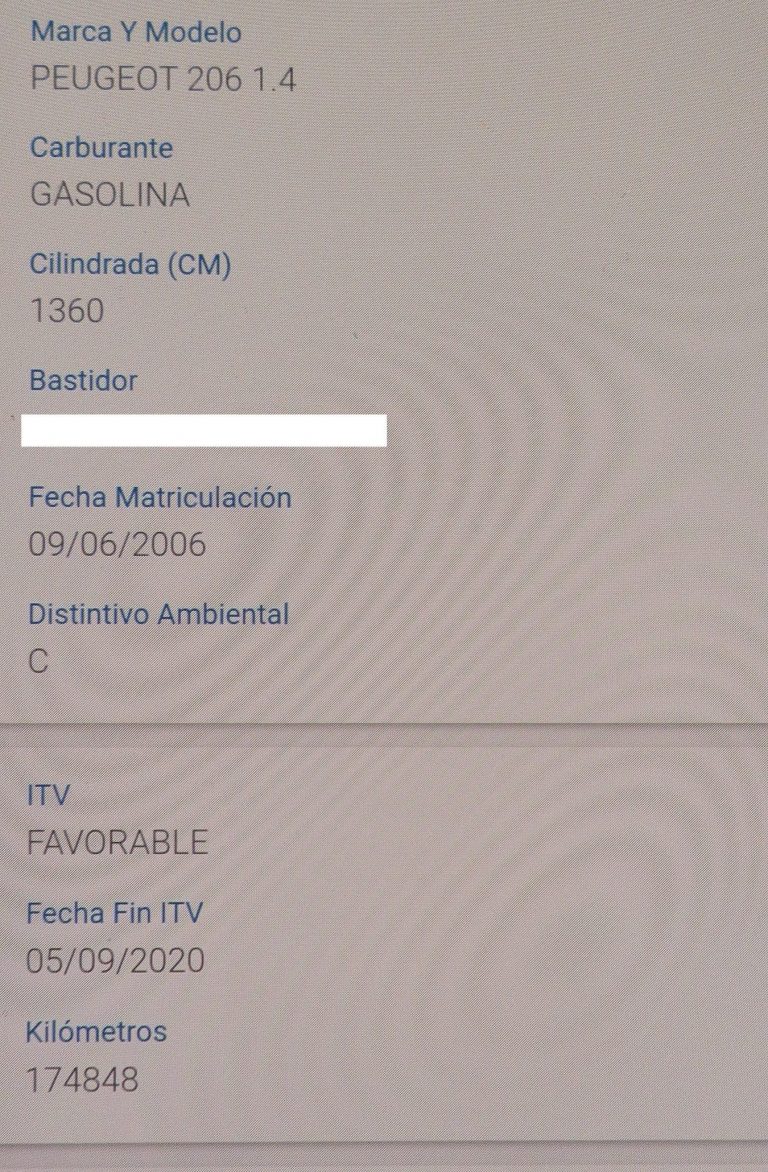
Get a vehicle report for a car in Spain
It is now possible to get both the short and full report on vehicles registered in Spain. This is particularly important if you are looking to buy a second hand car in Spain.
The full report is 8.67 euros (2022) and will show you if the vehicle is in a position to be transferred to a new owner.
- To obtain a vehicle report on a Spanish car then click the menu icon in the top left corner.
- Then select “informe de vehiculos”
- You will se a screen with two options. “Solicitar informe basico” which is a basic and free report. The second option and recomended option if you are thinking of buying a vehicle is “solicitar informe completo”.
- A new screen opens and you have to type in the registration number of the vehicle (matricula)
- Next you are asked to complete the reason for your request for the report (Motivo de la solicitud). There are currently four options. If you are looking at possibly purchasing the vehicle then click “posible adquisición del vehículo”
- Then click “seleccionar at the bottom of the page.
- Then you will be asked to pay the report fee (Pago de tasa) You can choose to pay by credit card or bank account. They only accept payment by debit or credit card from a limited range of banks so you may have to input your Spanish bank account details.
- Click to pay the tax and you can download the report to your phone.
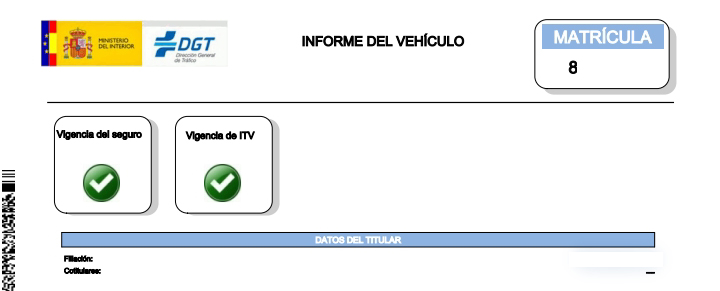
Vehicle Report in Spain content
Once you have downloaded the report you will see the registration number of the relevant vehicle in the top right hand corner. Just below and on the left you can see if the vehicle has an insurance policy in place and whether there is a current ITV (Similar to MOT in the UK). If there is then both will be indicated by a green circle with a white tick in it.
The next section will give the name of the current owner.
The third section headed “Identificación del vehículo” gives you information about the vehicle. It includes the registration number, the date it was first registered, the model, the VIN number, whether the car is leased (renting) and the registered address of the vehicle.
The next section confirms the vehicle has insurance or not and with which company it is insured.
After that you will find a list of previous owners and whether they were individuals or businesses. There are further details on when each previous owner registered the car and finished being the owner.
“Historical de Inspecciones Técnicas” is the area where you will find details of the previous ITVs undertaken by the vehicle. You will see if it passed or not and if it failed was it a serious failure. It also shows the kilometres at the time of the test and the dates of the ITV tests.
After the ITV section you can find more technical information about the car. The engine size, the power of the engine, the number of seats, weight and level of emissions.
Other sections may appear in the report especially if there is some adverse information. The report may indicate that there is an embargo on the vehicle or a loan outstanding on it. There also could be an indication that the vehicle is registered as “baja” or off the road with the traffic authorities and if so it should not be circulating.
There also could be an “incidencia denegatoria” which means you need to contact Trafico. It could be that there is some kind of restriction to rectify before it can be sold, for example.
How to download the application
The application can be downloaded using your android phone’s play store or if you are an apple user from the App Store.
To access the application you will either have to have a digital signature installed on your mobile phone or have access to the Cl@ve PIN application as part of the security measures to access the information.
To log in the first time I used the Cla@ve PIN application I already have installed on my phone. It makes it a bit cumbersome the first time but then the next time I wanted to log in I just had to use my finger print and went smoothly straight into the application.
The MiDGT mobile application has more and more functionality and the road traffic authority the DGT is keen to bring more features to the application in the future.
One final point, for the time being we still recommend you have possession of your physical driving licence on you whilst driving.

